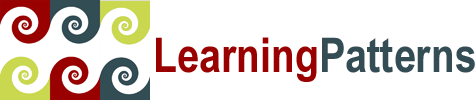 Your Source for Quality Technology Courseware
Your Source for Quality Technology Courseware
Introduction to Cassandra 3 for Developers: Lab Setup Instructions (VirtualBox Settings)
VT-x Settings
There is a setting (or a few settings) in the BIOS when you start your computer, to determine whether virtual machines are allowed to control certain parts of your physical computer.
- A lot of computers come with these settings turned OFF by default.
- You need to restart your computer, get into the BIOS by hitting F10 or DEL or whatever key it is on your computer, and then look for something that says “Virtualization”, or possibly multiple settings for “VT-x” and “VT-d”.
- Usually, the settings should be something like the below. You may not have all of these settings - they vary from one computer to the next:
- Virtualization: ON/ENABLED
- VT-x: ON/ENABLED
- VT-d: OFF/DISABLED
- Trusted Execution: OFF/DISABLED
It’s important that you set these features specifically in the BIOS at startup - if you are looking at virtualization settings in some Windows application, that is not the same thing.
Resource Settings
Some computers have trouble with a virtual machine that uses more resources than the physical computer can offer. If you run into that situation, you can try reducing the resources. Be sure to carefully test the VM to make sure it runs under the reduced resource allocation. In particular, make sure that all servers needed in the labs have enough resources (especially memory) to run.
To access the CPU cores and Memory settings, select the Virtual Machine in VirtualBox, then in the toolbar menu of VirtualBox go to Machine | Settings | System and check the following.
- Memory: Go to the Motherboard tab, and check the Base Memory setting there. Try reducing it in small increments until you can run the VM.
- This is the setting most likely to prevent the running of servers in server-based courses.
- Make sure you test that the lab environment works if you’ve changed this.
- CPU Cores: Go to the Processor tab, and reduce the number of processors used (e.g. use 1 CPU instead of 2)
- This setting is less likely to prevent the software from running.
- It can slow down how things run.