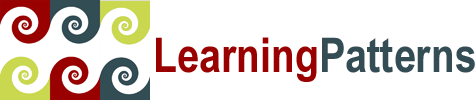 Your Source for Quality Technology Courseware
Your Source for Quality Technology Courseware
Java Modules and New Features (Java 11+): Lab Setup Instructions (Windows OS: Java 17 and IntelliJ)
Below are the standard requirements for this course. If you have any questions or issues, please contact us.
Important Note: Student lab files are required on each computer used for the course. The links for these are not in this lab setup, and you should receive them separately.
Other notes:
- It’s a good idea to keep downloaded software install files on the machines during the class in case of problems that require a re-install.
- Cloning a setup is generally not a problem. If it is, we’ll mention it in the software section (for example, much of the IBM/RAD-WAS software can be problematic in this regard).
Hardware and classroom setup.
Each student and the instructor shall have a workstation that fulfills the listed requirements.
- Required: Intel-compatible processor (with reasonably recent hardware).
- Memory: 8GB min recommended
- Disk Space: Free disk space for software installs (generally minimum 2GB)
- Operating System: Windows OS (Any modern version - e.g. Windows 10. - labs have not been tested on Windows 8 variants)
- Required: Zip utility. A good free one is 7-zip
- Required: Adobe Acrobat Reader
- Required: One of Firefox browser (https://www.mozilla.org/en-US/firefox/new/) or Chrome browser (https://www.google.com/chrome/). Edge browser is not sufficient.
- Recommended: Internet access
- Recommended: Class machines networked together - allows students to access a shared network directory.
Install 7-zip
We’ve found that there are sometimes problems using the built in Windows archive/zip utility. This generally has to do with long path lengths that it can’t handle. Use 7-zip to extract the labs and any software zips which we’ve found very reliable.
- Can try direct download link for 64-bit install: https://www.7-zip.org/a/7z2301-x64.exe
- If that doesn’t work, go to home page https://www.7-zip.org
- Near the top of the page, find the download link for your bitness (probably 64 bit), and download the installer.
- Execute the installer, and take all the defaults.
- You can now extract zip files by right clicking on them, and selecting 7-Zip | Extract ...
Lab Files: Each student and instructor must have lab files installed (links to these files are generally sent separately via e-mail).
- Extract the lab files to a location conveniently accessible to the student (e.g. C:\ )
- Recommend using utility like 7-zip, not Windows built-in extractor.
- If using folder other than C:\, make sure that students know where they are.
Other instructor requirements for the classroom
- Projector or large screen TV capable of 1280x800 or higher resolution. Instructor must be able to use this to project slides.
- Whiteboard (preferred) or flip charts with markers.
Install Java Development Kit – JDK 17
- Note that any JDK 17 version should work fine.
- We will use the adoptium.net (Eclipse Temurin) download. This is the OpenJDK distribution that is managed by the Eclipse Foundation.
- We've found this to be very reliable, easy to install/use, and with no restrictive licensing terms.
- Try the Direct link first:
- https://github.com/adoptium/temurin17-binaries/releases/download/jdk-17.0.13%2B11/OpenJDK17U-jdk_x64_windows_hotspot_17.0.13_11.msi
- This assumes you're running a 64 bit version of WIndows. 32 bit versions are also available if needed using the instructions below.
- If you have problems with the direct link, go to https://adoptium.net/releases.html
- Select the Temurin 17 (LTS) radio button
- In the dropdowns, select the Windows Operating System and the Architecture (generally 64 bit)
- Click the link to download the ".msi" file
- Save the file where you can easily get to it
- You should have a file with a name like OpenJDK17U-jdk_x64_windows_hotspot_17.0.13_11.msi (the minor version number, 17.n.n_nn may be different).
- Run the installer (right click on the install file, select Install)
- Click Next on the Welcome dialog,
- In the Custom Setup dialog make sure that Set Java_HOME variable is enabled (click its drop down, and select "Will be installed on local hard drive")
- Click Next through all the dialogs, and click Install in the last dialog.
- This will install the JDK in a folder like C:\Program Files\Eclipse Adoptium\jdk-17.0.13-hotspot
- If this location is problematic because of your environment, it can be changed. The installer should consistently set the path and JAVA_HOME for you.
-
Check the following environment variables to make sure they are set properly
- JAVA_HOME:
- Open a command prompt, and execute the following
- echo %JAVA_HOME%
- It should give a value like C:\Program Files\Eclipse Adoptium\jdk-17.0.13-hotspot (for the default install location).
- If not, something has gone wrong with the install.
- Open a command prompt, and execute the following
- Path:
- Open a command prompt, and execute the following
- echo %path%
- You should see something like C:\Program Files\Eclipse Adoptium\jdk-17.0.13-hotspot\bin at the beginning of the path.
- Open a command prompt, and execute the following
- JAVA_HOME:
-
Open a terminal prompt, type the below, and press Enter
C:\Users\student: javac -version
javac 17.0.13
-
You should get output similar to the above. If the command is not found, you did something wrong
- Close the terminal prompt. You’re done installing Java
Install IntelliJ IDEA Community/Ultimate 2023.1
Instructions are for Version 2024.1 Community. If you are installing IntelliJ Ultimate, that is fine also - the download is on the same main download page linked below.
NOTE: IntelliJ IDEA Ultimate will also work fine, if you are using that, but it's not needed.
Download
- Direct Download: Download ideaIC-2023.1.exe - the installer file for Windows OS
- If the above link does not work, go to the download page: https://www.jetbrains.com/idea/download/other.html
- Find the section for version 2023.1
- Download the 2023.1 Windows x64 version
- Note: If neither of the above links work, then go to the main IntelliJ IDEA download page at https://www.jetbrains.com/idea/download/#section=windows and download the .exe
Install
- Execute the installer program (named something like ideaIC-2023.1.exe)
- Take all the defaults when installing
- Nothing else needs to be done to install IntelliJ